Last Updated on February 21, 2024
Google Launches ‘Circle to Search’ Feature for Seamless In-App Searches on Android
This article is a translation of the original German article written by my SEO and teaching partner Bettina Heuser https://digitalfahrschule.de/google-circle-to-search-update/
At the end of January 2024, Google introduced two important updates that give you an image-based search experience: Circle to Search and a new AI-powered multi-search experience.
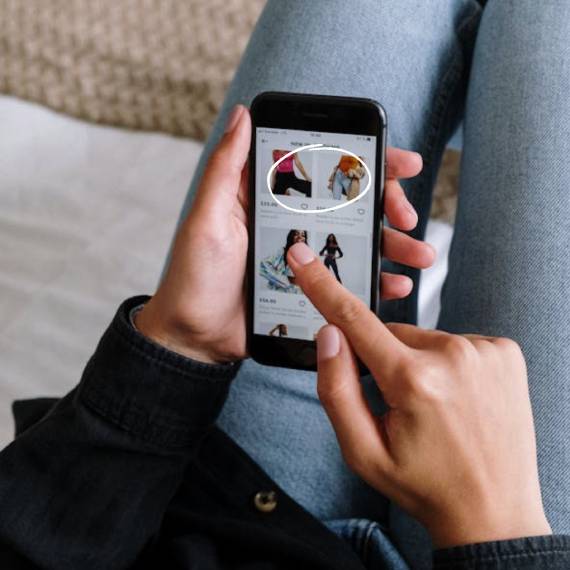
Circle to Search was launched worldwide on January 31 for selected Android smartphones (Pixel 8, Pixel 8 Pro and the new Samsung Galaxy S24 series). It allows you to select images, text or videos on your phone and retrieve information with a simple gesture.
A continuation of Google Lens: Circle to search “Shop what you see ” – Google expands its revenue streams via product searches
How do you use Circle to search?
Circle to search from Google offers an easy way to find information while you’re on your smartphone. Imagine that while you’re surfing the internet, scrolling through social media or chatting with friends, you come across something interesting. Maybe it’s an unfamiliar word, a city that interests you or a new café that has been recommended to you. With a simple gesture – be it circling, highlighting, scribbling or tapping – you can search for things on your Android phone without having to switch apps.
Music of the future
… for those who don’t have the above cell phones:
Just look up a word or phrase. Let’s say you’re watching a video of a drink that has the word “low carb” on it. But you’re not quite sure what it means. Normally, you would have to pause the video and open a browser to search for the word. However, with Circle to Search, you can simply long press the home button or the navigation bar to activate the function and highlight “low carb” to find out more. When you’re done, simply swipe the information away and continue watching the video.
Search using AI
The AI-powered multi-search, which is available via the Google app for Android and iOS, combines image and text-based searches in one step. For example, you can take a photo of a plant with Google Lens and then add a question like “Is this poisonous to dogs?”
With these updates, Google is entering deeper into the visual search market, which is expected to reach 33 million dollars by 2028, according to Data Bridge Market Research.
These latest updates are part of Google’s ongoing commitment to a future where you can search anywhere, in any way you want. Google will continue to experiment, and the search landscape will continue to evolve.
Read for yourself how great Google thinks the new update is: https://blog.google/products/search/how-to-use-circle-to-search-google/
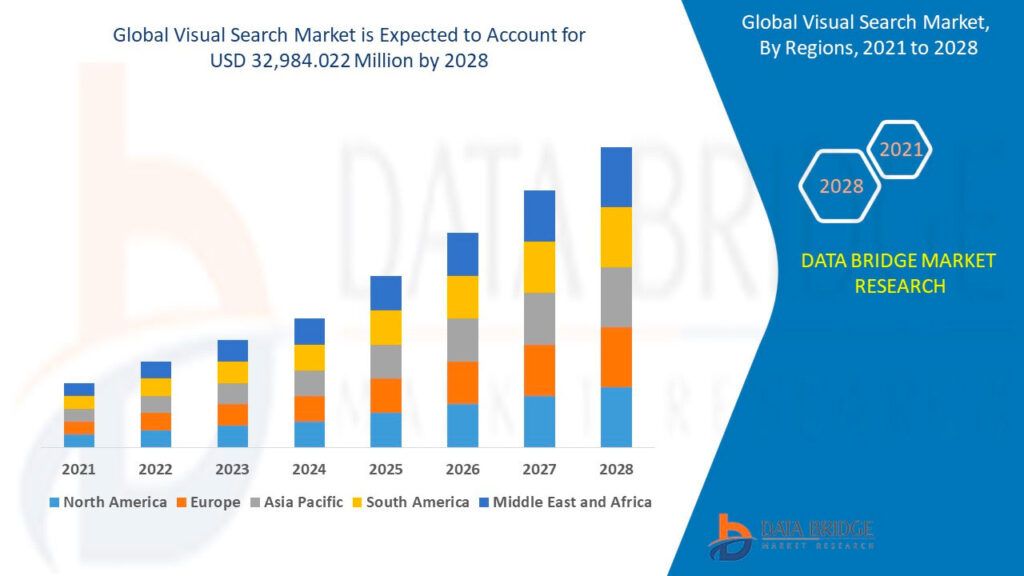
Circle to search is a continuation of Google Lens
You can use Google Lens from any phone, but you’ll need the Google Browser installed on all non-Android devices.
Google Lens is a versatile image recognition and augmented reality software developed by Google. It was first presented at the Google I/O developer conference in 2017 and has since been integrated into various Google products.

Finger on the image opens context menu
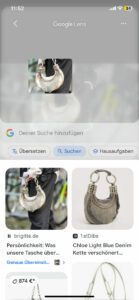
Select a section and the search begins

Translate with Google Lens
The main function of Google Lens is to extract information from images. For example, it can identify objects, recognize text, scan QR codes and much more. It uses advanced machine learning algorithms and artificial intelligence to perform these tasks.
What You Can Do with Google Lens
- + Identify objects: For example, if you see a certain animal and don’t know what it is, you can take a picture of it with Google Lens and the software will try to identify the animal.
- + Recognize and translate text: You can capture text in images and have it translated. For example, you can take a picture of a sign in another language and Google Lens will translate the text in real time.
- + Perform a visual search: You can search for similar objects by taking a picture of them. For example, if you see an item of clothing you like, you can take a photo and Google Lens will suggest similar items to buy.
- + Get information about places of interest: For example, if you see a building or landmark, you can use Google Lens to get information about it, such as opening hours, reviews, history, etc.
- + Google Lens is integrated into various Google products, including Google Search, Google Photos and the Google Camera app. It is available for both Android and iOS devices and is constantly evolving to improve its features and meet more user needs.
Pexels image thanks to Photo by cottonbro studio: https://www.pexels.com/photo/person-holding-black-android-smartphone-5076516/