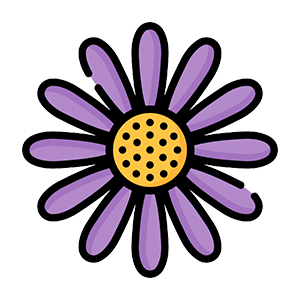Last Updated on September 9, 2025
This article is a translation of the German article written by my teaching and SEO partner, Bettina Heuser https://digitalfahrschule.de/optimale-bildgroessen-social-media/
These sizes help you to create a good presentation on the respective platforms. A downloadable cheat sheet is available at the end!
Optimum Image Sizes for Social Media
- Profile Image: 165 x 165 px
- Pin Image:
- Standard: 1000 x 1500 px (2:3 aspect ratio)
- Video Pins: 1000 x 1500 px
- Board Cover: 222 x 150 px
- Note: Pinterest’s visual-centric platform requires high-quality images for effective engagement.
Snapchat
- Geofilter: 1080 x 1920 px
- Snap Ads: 1080 x 1920 px
- Story Ads: 1080 x 1920 px
- Note: Snapchat’s vertical video format is optimized for mobile viewing.
Mastodon
- Profile Image: 400 x 400 px
- Banner Image: 1500 x 500 px
- Note: Mastodon is a decentralized social network gaining popularity among privacy-conscious users.
- Profile picture: square, at least 300 x 300 pixels
- Cover picture: 820 x 312 pixels (desktop), 640 x 360 pixels (mobile: 16:9)
- Split image: 1200 x 630 pixels (16:9 landscape format), 1200 x 1500 pixels (4:5 portrait format), square: 1200 x 1200 px
- Event images: 1920 x 1080 pixels (16:9)
- Story: 1080 x 1920 pixels (9:16)
Videos:
- Square format: 1080 x 1080 pixels
- Portrait format (portrait): 1080 x 1350 pixels (4:5)
- Landscape format: 1280 x 720 pixels (16:9)
- Full portrait format: 720 x 1280 pixels (9:16)
- Profile image: 320 x 320 pixels.
- Feed image: 1080 x 1080 pixels (1:1), 1080 x 1350 pixels (4:5 portrait).
- Story: 1080 x 1920 pixels.
Videos
Stories and Reels: 1080 x 1920 Pixel (9:16)
The ideal aspect ratio for Instagram Stories and Reels is 9:16. This format corresponds to a vertical video that fills the entire screen of a smartphone. The 9:16 aspect ratio is displayed in the dimensions 1080 pixels wide by 1920 pixels high.
Threads (by Meta)
- Profile Image: 320 x 320 px
- Post Image: 1080 x 1080 px
- File Size Limit: Up to 8 MB
- Note: Threads is Meta’s text-based platform, similar to X (formerly Twitter), and has gained significant traction in 2025.
X (Twitter)
- Profile image: 400 x 400 pixels
- Header image: 1500 x 500 pixels
- In-stream photo: 1600 x 900 pixels
Videos
The ideal aspect ratio for stories and reels on X is 9:16, just like Instagram. This format is ideal for vertical content on mobile devices. It is typically used with a resolution of 1920 x 1080 pixels.
- Profile picture: 300 x 300 pixels.
- Cover picture: 1584 x 396 pixels.
- Shared image: 1200 x 627 pixels.
- Profile picture: 1024 x 1024 pixels.
- Cover image: 1280 x 624 pixels.
Google Business Profile
- Profile picture: 1024 x 1024 pixels.
- Cover picture: 1024 x 576 pixels.
- Post image: 720 x 720 pixels
Videos
The optimum video size for a Google business profile (formerly Google My Business) is as follows:
- Maximum file size: 75 MB
- Resolution: At least 720p (1280 x 720 pixels) is recommended, but higher resolutions (e.g., 1080p) are better.
- Video duration: Maximum 30 seconds
- File format: MP4 is the preferred format.
YouTube
- Channel Icon: 800 x 800 px
- Channel Banner: 2048 x 1152 px
- Video Thumbnail: 1280 x 720 px
- Video Watermark: 150 x 150 px
- File Size Limit: 6 MB for images
- Note: While YouTube is primarily a video platform, thumbnails and banners are crucial for channel branding.
>> Download the image sizes as a PDF cheat sheet: Social-Media-Image-Sizes-Cheat-Sheet-2025.pdf
The Best File Formats for Social Media
Whilst we’re at it – which image formats are good for what? I keep seeing that photos, for example, are saved as PNG, but this leads to very large files due to the compression method.
Image formats
- JPEG/JPG: Ideal for photos and images with many colours. It compresses the file size well, which improves the loading times, but heavy compression can lead to a loss of quality.
- PNG: Offers higher image quality and supports transparencies, making it ideal for graphics, logos, and images with text. However, the file size can be larger than JPEG.
- GIF: Well-suited for simple animations and short clips. However, it only supports 256 colours, which can affect the quality of complex images.
- WebP: A modern format offering superior compression and quality characteristics compared to PNG and JPEG. Most major browsers and platforms support it.
- AVIF: An emerging format that provides even better compression rates than WebP, though browser support is still growing.
- Compression Tools: I recommend tools like TinyPNG, ImageOptim, or Squoosh to optimize images without significant quality loss
Video formats
MP4: The most commonly used format for videos on social media. It offers a good balance between quality and file size and is supported by most platforms.
What is the Difference: PNG vs. JPG
PNG (Portable Network Graphics) and JPG (JPEG) are both image formats, but they have different properties:
PNG
- Clarity: It saves images in very high quality without losing details.
- Transparency: PNG can save images with transparent backgrounds.
- File size: Because it does not reduce the quality, PNG files can often be larger, especially if you save a photo with a transparent background as a PNG, for example.
Tip: Photos with a transparent background: if the background of your website or content is white, for example, you could save the cropped photo with a white background as a JPG.
JPG
- Compression: It reduces the file size by omitting unimportant details. This can result in slightly poorer image quality.
- For photos: JPG is well-suited for photos because it displays colours well and makes the files smaller.
- No transparent background: JPG cannot save transparent backgrounds.
Compression Makes the Difference
Photos and vectors are two different ways of displaying images, and they use different techniques:
Rastergrafik (JPG, PNG und GIF)
Pixel-based: A photo consists of many small dots called ‘pixels’. Each pixel has its own colour. Together, these pixels make up the entire image. Limited scaling: If you enlarge the image too much, you can see the individual pixels, and it becomes blurred or ‘pixelated’.
The optimum format for photos is JPG.
PNG and GIF also save in raster graphics; however, it saves images in high quality without loss and support transparency, which is ideal for logos and graphics without a background. However, PNG files are often larger than JPG files. Overall, PNG is ideal for clear, detailed images with the option of transparency.
- For photos JPG
- For logos & graphics PNG
Vector (SVG)
- Mathematical shapes: A vector image does not consist of pixels, but of lines, curves, and shapes that are described by mathematical equations.
- Infinite scaling: You can enlarge or reduce vector images as much as you like without them becoming blurred because they are always recalculated.
- Examples: Formats such as SVG, AI (Adobe Illustrator,) and EPS save vector graphics.
SVG also has the special status onlin,e that it can be enlarged as required.
Try it out: enlarge your view with CTRL+Plus or Apple+Plus – or draw with your fingers on your mobile phone. At some point you will see the pixel grids everywhere, except for the vector graphic.
With WordPress, you have to install an extra plugin so that these graphics are visible in the browser. I use SVG support – but all others work too.
SVG and Vector Graphics Explained
Vector-based graphics: SVG images consist of lines, shapes, and text that are described by mathematical instructions instead of pixels like a photo.
Any size: Because SVG images are calculated mathematically, you can enlarge or reduce them to any size without any loss of quality. An SVG always remains sharp, no matter how large you make it.
Ideal for web and design: SVG is often used for logos, icons, diagrams, and graphics on the Internet because it is lightweight and looks good, regardless of screen size.
An example:
Imagine you are drawing a triangle on paper. With a photo, you would save the triangle as a collection of small dots (pixels). With SVG, you would instead save an instruction that says: ‘Draw a line from point A to point B, then from point B to point C, and then back to point A’. If you enlarge this SVG, the triangle will simply become larger without becoming blurred.
In short:
Photo/raster graphics: Good for complex images with lots of colour and detail, but gets blurry if you enlarge it a lot.
Vector: Perfect for logos, symbols, or graphics that you want to make as large or small as you like without losing quality.
WebP
In case you’re wondering at this point what that actually is?
WebP is an image format from Google that was developed to reduce the file size of images without compromising image quality too much. It combines the best features of JPEG (small file size), PNG (transparency), and GIF (animation).
Advantage WebP
- More efficient: WebP can be compressed both lossy and lossless, which means that it can save images in a smaller file size without visibly compromising quality.
- Transparency: Like PNG, WebP also supports transparent backgrounds.
- Animations: WebP can also save animated images, similar to GIFs, but with better quality and smaller file size.
- Faster loading times: Because WebP files are smaller, web pages can load faster, improving the user experience.
How Do I Get WebP Images?
- Conversion: You can convert existing images (e.g., JPG or PNG) to WebP. There are many online converters for this, such as online-convert.com/convert-to-webp ↑, or you can use programmes such as Photoshop (with a plugin) or GIMP, or install appropriate software.
- Export: Many image editing programmes and graphic editors now support exporting to WebP. You can simply edit your image and then save it as a WebP file.
- WordPress: with various plugins – often the caching plugins have this on board, such as WP-Optimiser, or image plugins such as Imagify.
- Wix: automatically converts uploaded images into WebP format to optimise website performance
I converted the image into a WebP format via online-convert.com. I don’t recognise any difference at first. Only 2 KB are saved in the GIF.
Relevance, Also for Social Media Posts
Please remember that your posts on social media not only shed light on your service but can also lead to a better ranking of your website. You may find my articles on SEO interesting.
With thanks for the article image to https://unsplash.com/@id23